About the Learn Ultra Upgrade
Drake is completing the update to the look and feel of our Learning Management System and will switch to using Blackboard Learn Ultra exclusively this fall.
The Blackboard Learn Ultra experience offers a user-friendly course design that is seamless and modern. The new course view applies to all Fall 2021 courses. See below for guidance on new features and commonly used course elements, steps for getting started, and project FAQs.
NOTE: From within a Learn Ultra course, learn more about any tool or feature you discover by clicking the question mark help icon in the lower right corner of the page for contextual help.
Need to get started quickly? Preparing for Blackboard Learn Ultra
Learn more about available training! https://oncampus.wp.drake.edu/2021/07/06/preparing-for-learn-ultra/ or Blackboard Learn Ultra Training .
Review the ITS Knowledge Base Blackboard Learn Ultra category resources https://drake.teamdynamix.com/TDClient/2025/Portal/KB/?CategoryID=18427
New Features
Discussion Boards
Group Discussions are managed on the Discussion Board and in a single grade column, not in individual groups. The discussion is created first and then groups are added to it. Students can see their group members on the discussion itself.
Discussion Assessment and Student Response Analytics
Discussion Boards now provide Student Response Analytics at the individual, group, and class level.
- Class/group analytics show participation, most commented posts, and the average grade of students.
- Individual analytics show sentence complexity, lexical variation, critical thinking level, and word variation.
Gradebook
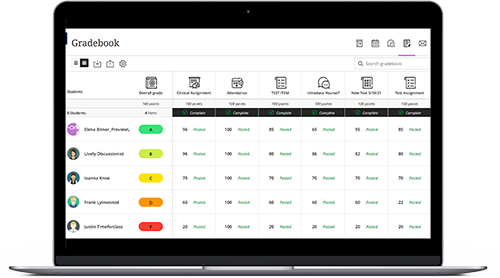
There are three separate views to manage and organize student assessment records:
- Gradable Items: Displays lists of all gradable activities
- Students: Shows a view to privately discuss grades with students
- Grid View: Provides an interactive spreadsheet of all students and all gradable items
Complex Calculations
You can create more complex Calculated Items by creating your own formulas including common arithmetic operations including addition, subtraction, multiplication, and division – even using group operators (parentheses).
Save Grades to Post all at Once
You can finish all the grading for an assignment and then Post All Grades at one time.
Automatic Zeros for Past Due Date Items
The Gradebook settings include automatic zeros for students who do not complete an assessment or activity by the due date.
Student Accommodations
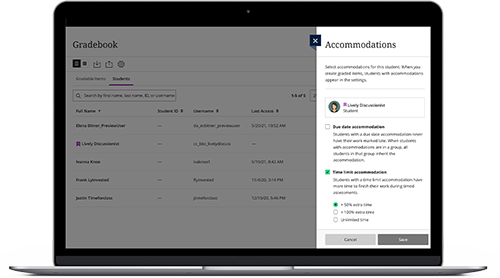
Set Accommodations for a student once. You can set Accommodations for students once and the setting will be applied to all future assessments and activities. Exceptions can still be set at the individual assessment.
Announcements
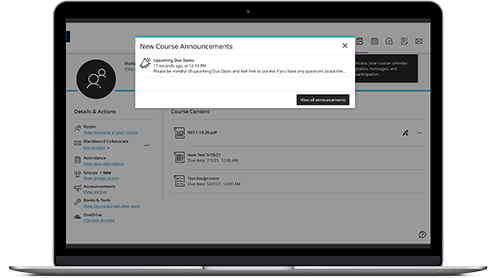
Announcements appear as a pop-up inside the course. Upon entering a course, announcements will pop up in a window that prevents students from being able to access course materials without first dismissing the window.
Class Communication
Enable Class Conversations to allow students to discuss course materials and/or assignments directly in context. This promotes a community of support and helps identify student understanding.
Messages
Messages, an alternative to email, help keep communications centralized within a given course:
- Course Messages provide multiple notifications to students based on their individual preferences.
- Notifications can be received via email or push notifications via the Blackboard Mobile App.
- New Messages are identified with a count badge.
NOTE: Continue to use Starfish for student success communications.
Documents and Embedded Media
You can create Documents for students to read important instructions and information, download materials, or even to embed videos right into the page. This makes for an engaging “written” lecture. NOTE: Due to storage limitations, all video content should be stored in Panopto. See more information at https://drake.teamdynamix.com/TDClient/2025/Portal/KB/ArticleDet?ID=122761.
HTML Blocks in Documents
HTML is separate from other text boxes in documents. These blocks allow you some flexibility with formatting outside the textbox options.
Group Work
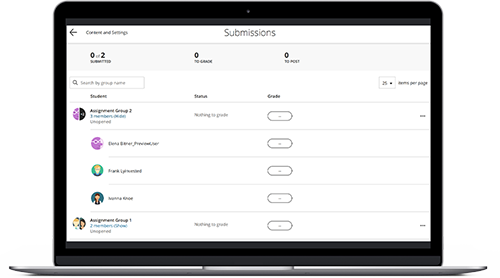
Group management is integrated in the course. Instead of needing to manage groups using a separate tool in Blackboard, groups are managed, and members appear directly on the Group Activity they need to complete: Discussion Boards, Assignments and even Tests.
Automatic Collaborate Learn Ultra session for Groups
With Class Conversations enabled, an icon to join a Collaborate session appears on any Group activity or assessment in the course. Students can click to join right from the activity and can also make comments on the activity that you can read.
Noteworthy Changes
Redundant Course Links Unavailable
In the Original experience, you could add a course link to the same activity in multiple locations. In Learn Ultra, you can only create one link to a specific activity. To retain visibility to the specific activity throughout the semester, such as a journal, add the link directly to the Course Content page (not within a learning module or folder).
Learning Module and Folder Hierarchy Reduced to Two Levels
Only two levels of Learning Modules and Folders — the initial folder and then one inside — can be used for organization of course materials. If you copied your course from an Original course and have a Content folder at the top level, you are encouraged to drag items up one level (i.e., out of the Content folder and onto the Course Content page) and then delete the empty folder so you still have two levels of folder organization available.
Journals
Journals cannot be made public In the Original experience it was possible to create a journal that all course members could view and comment on. In Learn Ultra, Journals remain private between the user and the instructor only. Discussion Boards will need to be used for a collective “Journal” activity.
Discussion Boards
Students can edit/delete posts In the Original experience, instructors have the choice of whether to allow students to edit or delete their own posts. In Learn Ultra, students can always edit and delete their own posts, and there is no way to turn off this setting. Replies made to deleted posts will remain.
Discussion Notifications
In the Original experience, it is possible to subscribe to a specific discussion forum. The Learn Ultra experience does not provide the option to subscribe to a specific discussion forum. However, notifications can be customized in the Activity Steam to include new discussion posts with the option for emails to be sent immediately with this information.
Blogs
Blogs are currently not available in Learn Ultra. This feature is not available in the Learn Ultra experience, but there are plans to implement it in the future.
Wikis
Wikis are not available in Learn Ultra. This feature is not available in the Learn Ultra experience and there are no plans to implement it in the future. An alternative to Wikis for collaborative papers: Microsoft OneDrive or Google Docs (using Drake ID logins).
Gradebook
Gradebook connected to Activity availability For students to see instructor feedback, an activity or assessment must be available to students. If an activity or assessment is made unavailable to students — whether hiding it completely or just making it so that they can no longer submit — students cannot see any feedback for that item. They can see their score if the item is set to visible but unavailable, but no direct feedback.
Default Overall Grade Calculation by Weighted Total Only
The default “Overall Grade” calculation is based on weighted percentages by Category or Gradebook Item. This cannot be changed to points. However, you can create a separate Gradebook Calculation that totals the course points.
Course Reports
Course Reports available by request Course Reports are not currently available in the Learn Ultra experience the way they are in the Original. There are many opportunities for analytics, but for the detailed course reports that are available in the Original experience, submit a Blackboard Consultation request.
Retention Center
Retention Center not available in Ultra While the full Retention Center is not available, the Ultra Gradebook Settings can be customized to alert the instructor, and even students, if Student Performance (Course Activity and Grades) fall below specific parameters.
Tests, Pools, and Question Banks
Question Banks cannot be manually created in Ultra Test pools can be imported from an Original course or a test bank file to an Ultra course, but they cannot be manually created in the Question Banks area of an Ultra course. Additionally, you cannot edit questions in the question bank, but they can be edited after being added to a test. Individual Tests created within the course can be used for question pools in other Tests. For now, feel free to use an Original course for question bank creation, and then export from Original courses and import them into Ultra courses.
Supported Question Type Restrictions
NOTE: During import/copy of Tests, only supported question types will be included, all others will be removed. The Learn Ultra experience only offers these Supported Question Types for Assessments:
- Calculated Formula
- Essay
- Fill in the Blank
- Fill in Multiple Blanks
- Matching
- Multiple Choice
- Multiple Answer
- True/False
See below for answers to questions you may have about the Blackboard Learn Ultra project.
What is an LMS?
A Learning Management System, or LMS, is a secure web-based tool used to organize and deliver materials and engage learners. It provides tools and functionality for file sharing, grading, discussion, and collaboration in face-to-face, blended, and online course environments. Drake currently uses Blackboard Learn as its LMS and is upgrading to the new version, Learn Ultra.
Why are we updating to Learn Ultra?
In the fall of 2019, faculty, staff, and students completed a thorough review of our LMS and drafted a report to the Provost and Chief Information Technology Officer that indicated our LMS needed an upgrade.
The upgrade needed to include the following criteria:
- quality tools to provide a student-centered solution
- improved workflows and usability for all users and platforms
- accessibility for all users
- quality assessment tools and reporting capabilities
As a modern solution that meets industry standards, Learn Ultra will allow Drake to meet all these criteria.
What are the key features of Learn Ultra?
In August 2020, the Learn Ultra Base Navigation (UBN) update dramatically changed the landing page for Learn Ultra. Learn Ultra is now fully responsive, ensuring a better experience on mobile devices and tablets. Additionally, the clean and contemporary look and feel is much more user-friendly. Learn more at Getting Started with Ultra Base Navigation in Learn Ultra (How-to).
NOTE: In Fall 2021 all courses will be in Learn Ultra. Training options can be found at Preparing for Learn Ultra.
What is the upgrade timeline?
August 9, 2020: Ultra Base Navigation launch
The new Ultra Base Navigation (UBN) launched in Fall 2020 is a completely redesigned interface with simplified, intuitive workflows, a modern look and feel, and an improved experience on all platforms. Learn more at Getting Started with Ultra Base Navigation in Learn Ultra (How-to).
Spring 2021: Ultra courses became available for training
The Ultra Course View extends the benefits of the UBN to courses with a cleaner, more modern design, easy-to-use workflows, and powerful new tools. All courses will continue to use the Original view by default for Spring 2021 and Summer 2021.
We suggest that faculty don’t switch to Ultra courses for courses with active students until they have had a chance to redesign their courses to match the Learn Ultra experience. Though content can be transitioned, instructions and some functionality will change. These changes need to be reviewed prior to the release to environments engaging in active learning. Learn more about Ultra at About Courses in the Ultra Experience from the Blackboard support site.
Fall 2021: Original Course View for all courses
Ultra Course View will be used for all courses. Original courses must be redesigned for the Ultra Course View before they can be used with students.
What training is available?
As we move towards switching from our current Blackboard courses to Blackboard Learn Ultra courses, we have rolled out faculty development and training.
A training course called Blackboard Learn Ultra Instructor Orientation can be found in your Blackboard Learn Courses list.
Additional training opportunities are available at Blackboard Learn Ultra Training.
Where can I get project updates?
The project team meets regularly and will continue to provide regular updates via Blackboard instructor emails, OnCampus articles, CTE emails, your area’s LMS Advisory Board members, and on this page.
Who do I contact if I have questions?
Your representative on the LMS Advisory Board will either be able to answer your questions or reach out for additional information if further clarification is needed.
Who are the members of the LMS Advisory Board?
If you have questions at any time during the process, please feel free to reach out to the representative in your area in listed below.
Faculty Representatives
- College of Arts & Sciences: Maria Bohorquez
- College of Business & Public Administration: Lynn McCool
- College of Pharmacy & Health Sciences: Andy Miesner
- Cowles Library: Marcia Keyser
- Law School: Julia Steggerda-Corey
- School of Journalism & Mass Communication: Kathleen Richardson (Interim)
- School of Education: Jean Hansen
Departmental Representatives
- Academic Excellence & Student Success: Melissa Sturm-Smith
- Center for Teaching Excellence (CTE): Renee Cramer
- Continuing Education & Professional Development (CEPD): Jean Hansen
- Drake Online & Continuing Education (DOCE): Christina Trombley
- Information Technology Services (ITS): Karly Good, Jerome Hilscher, Clayton Mitchell, Megan Flynn
- Office of the Registrar: Jenny Tran-Johnson

